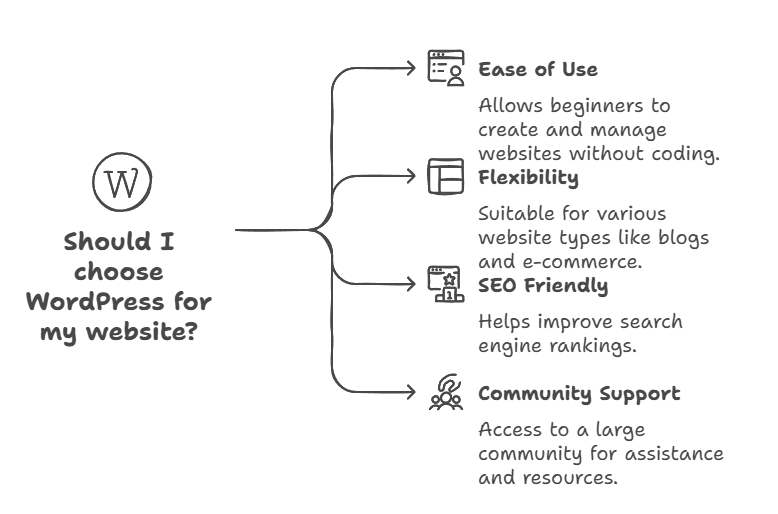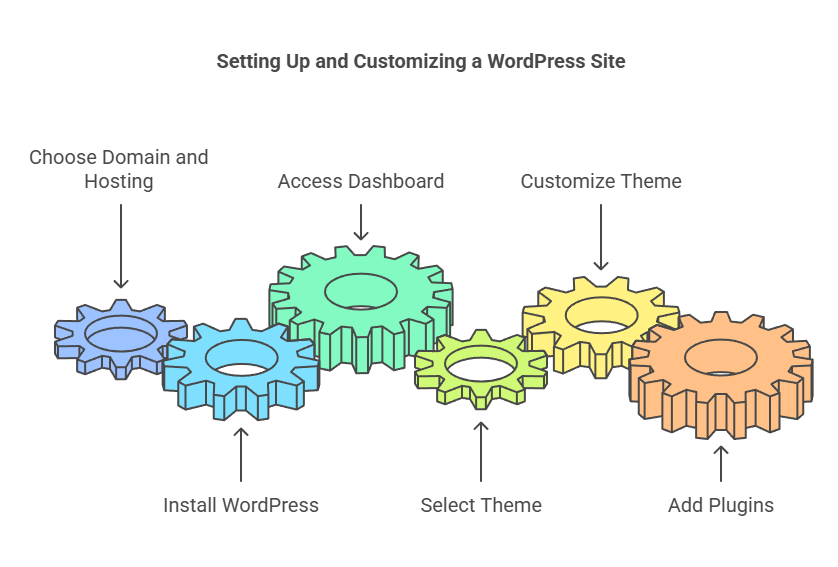The Ultimate Guide to WordPress Website Design

WordPress website design guide
Welcome to the ultimate guide to WordPress website design! Whether you’re a beginner looking to create your first site or an experienced designer seeking to enhance your skills, this guide covers everything you need to know about designing a beautiful, functional, and effective WordPress website.
Why Choose WordPress?
WordPress is the most popular content management system (CMS) in the world, powering over 40% of all websites on the internet. Its popularity stems from its user-friendly interface, extensive customization options, and a vast library of plugins and themes. Here are some key reasons to choose WordPress for your website design:
- Ease of Use: Even beginners can create and manage websites without any coding knowledge.
- Flexibility: WordPress is suitable for all types of websites, including blogs, e-commerce stores, portfolios, and business sites.
- SEO Friendly: WordPress is optimized for search engines, helping your site rank higher in search results.
- Community Support: A large community of developers and designers provides support, themes, plugins, and tutorials.
Getting Started with WordPress
1. Choosing a Domain and Hosting
Before designing your website, you need a domain name (your website’s address) and web hosting (where your site’s files are stored).
2. Installing WordPress
Most hosting providers offer one-click WordPress installation. After installing, you can access your WordPress dashboard by logging in with your chosen credentials.
Designing Your WordPress Site
1. Selecting a Theme
Themes control the appearance and layout of your WordPress site. There are thousands of free and premium themes available. When choosing a theme, consider:
- Responsiveness: Ensure the theme looks good on all devices (desktops, tablets, and smartphones).
- Customization Options: Check if the theme allows you to customize colors, fonts, and layouts.
- Ratings and Reviews: Review user reviews and ratings to gauge the theme’s reliability and support.
Popular theme marketplaces include the WordPress Theme Directory, ThemeForest, and Elegant Themes.
2. Customizing Your Theme
Once you’ve chosen a theme, you can customize it to match your brand and preferences. Navigate to Appearance > Customize in your WordPress dashboard to access the customization options. Here, you can modify:
- Site Identity: Add your logo, site title, and tagline.
- Colors: Choose your primary and secondary colors.
- Typography: Select fonts for your headings and body text.
- Layout: Adjust the layout of your homepage, blog, and other pages.
3. Adding Plugins
Plugins extend the functionality of your WordPress site. There’s a plugin for almost everything, from SEO tools to contact forms. Essential plugins to consider include:
- Yoast SEO: Helps optimize your site for search engines.
- Elementor: A drag-and-drop page builder for creating custom layouts.
- WPForms: An easy-to-use form builder for contact forms, surveys, and more.
- WooCommerce: Adds e-commerce functionality to your site.
To install plugins, go to Plugins > Add New in your dashboard, search for the plugin you want, and click Install Now.
Creating Content
1. Crafting Pages and Posts
WordPress uses two main content types: pages and posts. Pages are static and ideal for content like your homepage, about page, and contact page. Posts are dynamic and used for blog entries or news updates.
- Pages: Create pages by navigating to Pages > Add New. Use the Gutenberg editor to add text, images, and other media.
- Posts: Add blog posts by going to Posts > Add New. Categorize and tag your posts to improve organization and SEO.
2. Optimizing for SEO
To attract more visitors, optimize your content for search engines:
- Keywords: Research and include relevant keywords in your titles, headings, and content.
- Meta Descriptions: Write compelling meta descriptions for your pages and posts.
- Internal Linking: Link to other pages and posts on your site to improve navigation and SEO.
- Alt Text: Add descriptive alt text to your images to enhance accessibility and SEO.
Launching and Maintaining Your Site
1. Testing and Launching
Before launching your site, thoroughly test it to ensure everything works correctly:
- Check Responsiveness: Ensure your site looks good on all devices.
- Test Forms and Links: Verify that all forms, links, and buttons are functional.
- Review Content: Proofread your content for errors and ensure consistency.
Once you’re satisfied, go live by making your site public. Announce your launch on social media and other channels to attract visitors.
2. Ongoing Maintenance
Regular maintenance is crucial to keep your site secure and up-to-date:
- Update WordPress, Themes, and Plugins: Regularly check for updates to prevent security vulnerabilities.
- Backup Your Site: Use plugins like UpdraftPlus to back up your site regularly.
- Monitor Performance: Track your site’s performance with tools like Google Analytics and address any issues promptly.
Conclusion
Designing a WordPress website may seem daunting at first, but with the right tools and guidance, it becomes an enjoyable and rewarding process. By following this ultimate guide, you’ll be well on your way to creating a stunning, functional, and successful website.
Happy designing!